Docker Certified Associate Exam Series (Part 8): Docker Engine Storage & Volumes
Docker Storage Basics
File System
When you install Docker on a host, it automatically creates a directory: /var/lib/docker. This becomes the default file path for the storage of Docker files and objects. The directory has subfolders such as aufs, containers, images, volumes, and more. Files related to images are stored in the images subfolder, while those related to containers are stored in the containers subfolder.
Layered Architecture
When building an image in Docker, it is built progressively using a Layered Architecture. Consider the following Dockerfile for the Ubuntu image:
FROM ubuntu
RUN apt-get update && apt-get -y install python python3-pip
RUN pip install flask flask-mysql
COPY ./opt/source code
ENTRYPOINT FLASK_APP=/opt/source-code/app.py flask run- Docker first creates the base Ubuntu OS in the first layer
- The second layer then installs apt packages
- The third image layer then installs and updates Python packages
- The fourth layer copies source code
- While the fifth layer updates the application’s ENTRYPOINT.
Each layer stores changes from the previous layer in the cache, which makes image building faster and easier.
To understand the advantage of a layered architecture, let us consider building a second Ubuntu image, with the same base OS, application packages, and Python packages as the previous application. The only layers that change are the source code and application ENTRYPOINT.
FROM ubuntu
RUN apt-get update && apt-get -y install python python3-pip
RUN pip install flask flask-mysql
COPY .app2.py /opt/source code
ENTRYPOINT FLASK_APP=/opt/source-code/app2.py flask runWhen building this image, Docker will not have to rebuild the first 3 layers, as they are available in cache memory. This saves disk space and makes image building a lot faster. This is especially advantageous when you have to update your application’s source code frequently.
These layers of your Dockerfile are read-only, and once you have built your image, you can’t make changes to the contents. You can only modify the contents of the image layers by initiating a new build. When you create a container based on this image, Docker will create a writable container layer onto which data written by the container is updated. This layer will contain log files, temporary files, and any other files created by the users of a container.
If you are trying to modify the contents of an image layer, Docker will make a copy of the file within the writable container layer. Any changes you make in the container will be written on this file, and this is known as the copy-on-write mechanism. The image will, therefore, remain the same while each container can accept changes from users.
Volumes
As soon as a container terminates, every change made to the container layer is also discarded. To make these changes persistent and permanent, we use volumes. To create a volume, we use the command:
$ docker volume create data_volumeThis command creates a subfolder named data_volume in the volume folder of the /var/lib/docker directory. You can mount this volume onto your container’s read-write layer using the command:
$ docker run -v data_volume: /var/lib/mysql mysqlNow all data written onto your container’s writable layer will be stored in this volume. This data will persist even after the container exits.
You can also instruct Docker to create a new volume data_volume2 for your container straight from the command line:
$ docker run -e MYSQL_ROOT_PASSWORD=root -v data_volume2:/var/lib/mysql mysqlThis is called volume mounting, where container data is stored in the default docker directory.
You can also store container data on any location within the docker host through the process of volume binding. To store data on an external folder, run the command:
$ docker run -e MYSQL_ROOT_PASSWORD=root -v /data/mysql: /var/lib/mysql mysqlYou can also use the newer convention to specify the volume bind:
$ mkdir /data/mysql
$ docker run -e MYSQL_ROOT_PASSWORD=root --mount type=bind,source=/data/mysql,target=/var/lib/mysql mysqlStorage Drivers
Docker uses storage drivers to enable storage operations. There are many storage drivers you can use, including: AUFS, BTRFS, Device Mapper, Overlay, and Overlay2, among others. The choice of storage driver usually depends on the underlying Operating System. For instance, Ubuntu uses AUFS, while other Operating Systems like Fedora or CentOS offers support for Device Mapper.
When possible, overlay2 is the recommended storage driver. When installing Docker for the first time, overlay2 is used by default. Previously, as was used by default when available, but this is no longer the case.
To check the current storage driver use the docker info command and look for the Storage Driver line.
Volumes
In this section, you will familiarize yourself with additional volume operations.
To view the details of a volume in JSON format, use the command:
$ docker volume inspect data_volumeTo delete a volume you no longer need:
$ docker volume remove data_volumeTo delete a volume in use:
$ docker stop container-name $ docker rm container-name$ docker volume remove data_volumeTo remove all unused volumes:
$ docker volume pruneTo make your volume read-only, specify this attribute in the run command:
$ docker container run --mount \
source=data_vol1, destination= /var/www/html/index.html, readonly, httpdResearch Questions & Conclusion
This concludes the Docker Engine Storage & Volumes chapter of the DCA certification exam. To test your knowledge, it is strongly recommended that you access research questions of all core concepts covered in the coursework and a test to prepare you for the exam. You can also send your feedback to the course developers, whether you have feedback or would like something changed within the course.
Here is a quick quiz to help you assess your knowledge. Leave your answers in the comments below and tag us back.
Quick Tip – Questions below may include a mix of DOMC and MCQ types.
1. Which component is responsible for performing all of these operations: Maintaining the layered architecture, creating a write-able layer, moving files across layers to enable Copy-OnWrite, etc?
[A] Namespaces
[B] LibContainer
[C] Storage drivers
[D] Control groups
2. Which among the below is a correct command to start a container named webapp with a volume named vol2, mounted to the destination directory /app
[A] docker run -d --name webapp --mount source=vol2,target=/app httpd
[B] docker run -d --name webapp -v vol2:/app httpd
[C] docker run -d --name webapp --volume vol2:/app httpd
[D] docker run -d --name webapp --storage vol2:/app httpd
3. Which of the following are valid storage drivers supported by Docker?
[A] AUFS
[B] S3
[C] overlay2
[D] Device Mapper
4. By default all files created inside a container are stored on a writable container layer.
[A] True
[B] False
5. What is the command to create a volume with the name my-vol?
[A] docker volume create my-vol
[B] docker create volume my-vol
[C] docker volume prune
[D] docker volume rm all
6. Which among the below is a correct command to start a container named webapp with the volume vol3, mounted to the destination directory /opt in readonly mode?
[A] docker run -d --name webapp --mount source=vol3,target=/opt,readonly httpd
[B] docker run -d --name webapp -v vol3:/opt:ro httpd
[C] docker run -d --name webapp -v vol3:/opt:readonly httpd
[D] docker run -d --name webapp --volume vol3:/opt:ro httpd
[E] docker run -d --name webapp --mount source=vol3,target=/opt,ro httpd
7. What is the command to remove unused volumes?
[A] docker container rm my-vol
[B] docker volume rm my-vol
[C] docker volume prune
[D] docker volume rm --all
8. The selection of the storage driver depends on the underlying OS being used.
[A] True
[B] False
By properly following this study guide till this part of the series, you have prepared yourself to handle all Docker Engine Storage questions and practical scenarios – and are, of course, a step closer to pass the DCA certification test. With this, we also through with the entire curriculum of the DCA certification series.
On KodeKloud, you also get a learning path with recommendations, sample questions, and tips for clearing the DCA exam. We hope you make the best use of the course curriculum and clear the DCA test with flying colours. Good luck!
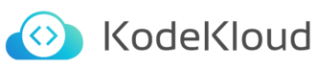
Responses